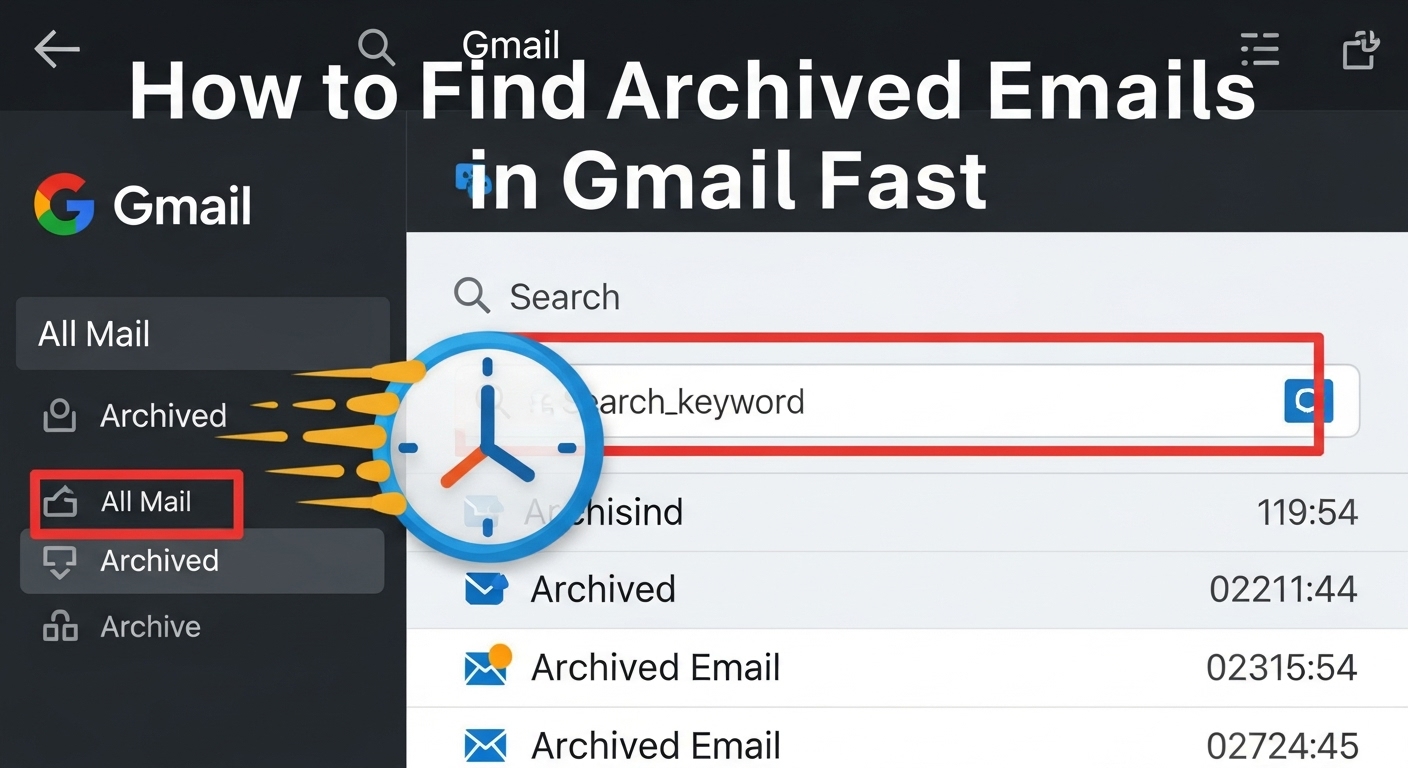Have you ever mistakenly clicked the archive button and then immediately felt a rush of panic. How to find archived emails in gmail? Yeah. We’ve all been there. One minute your email’s right in front of you, the next it feels like it just disappeared. That’s not actually what happened. It’s still somewhere in your Gmail. You only need to figure out where.
This isn’t a technical guide. It’s more of a no-nonsense, casual, and straight talker’s guide. Depending on whether you’re trying to get rid of old messages or find something that you swear wasn’t deleted, here is the way of retrieving archived emails in Gmail without going crazy.
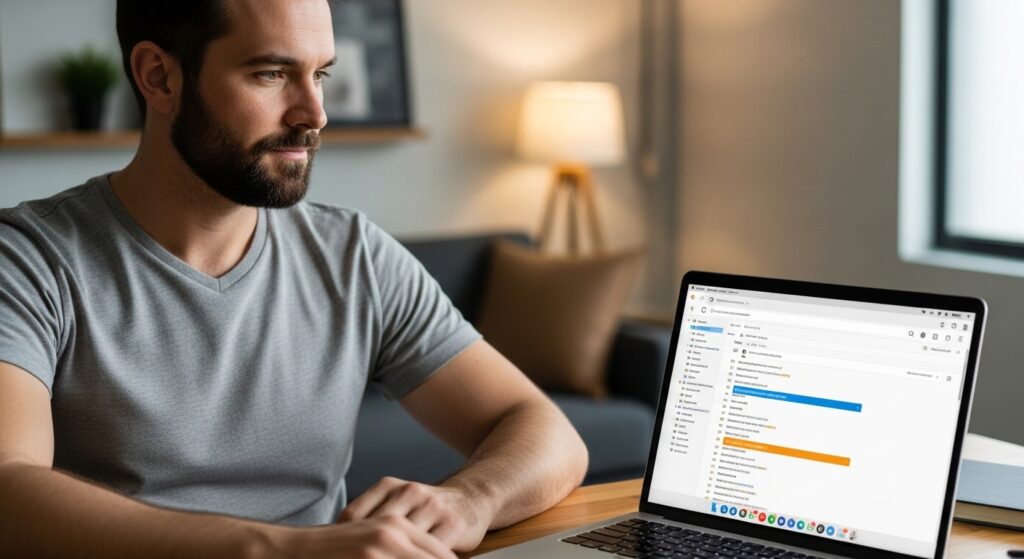
What Does “Archive” Even Do in Gmail?
We ought to know the differences first. The function of archives is different from that of the delete button. With Gmail archives, emails get removed from the Inbox but they are still accessible as the account holder. You are allowed to search them, though, reading and replying, as well, are all feasible—similar to how email management tips help users understand what to keep and what to clear.
It’s really like putting the thing back in the drawer instead of throwing it in the garbage. Invisible but not gone.
Where Do Archived Emails Go in Gmail?
It means they are available in All Mail. Yes. The All mail is the label used by Gmail to display the totality of the user’s mail every message in the inbox, messages that are archived, sent, drafts. If you want to get an archived message and you are not sure what you are looking for, this is the point of departure.
To access All Mail:
- Gmail Open
- On the left panel look and scroll down
- Click More if you don’t see it
- Select the All Mail
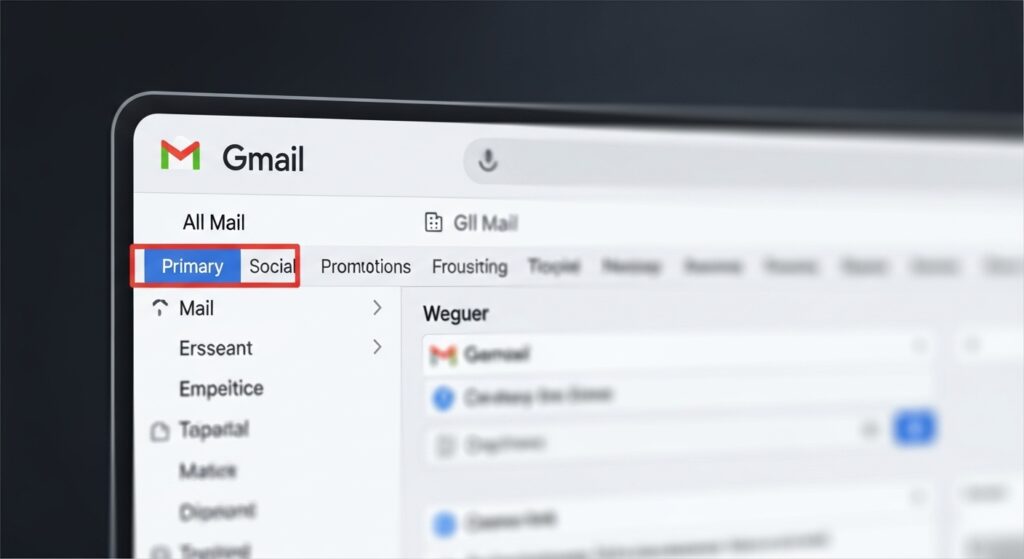
Using the Search Bar (The Real Trick)
Truly, undoubtedly this ought to be the quickest method. It’s was an exceptional way simply to tap into the potent qualities of the search bar in Gmail. Or a phrase that you have found in the subject. Or simply the sender’s name.
Experiment with conjunctions like:
- from: John to find any mails originating from John
- subject: invoice to find old invoices in the archive
- has: attachment if you want files
Having a taste for it? Intermix search filters:
- from: susan subject:report older_than:1y
It will let you see any reports sent by Susan that are over a year old. It’s saving a lot of time and being quite specific as well.
| Search Filter | What It Does |
|---|---|
from: | Emails from a specific sender |
subject: | Looks for subject lines with specific text |
has:attachment | Shows emails with files attached |
older_than: | Filters by how old the email is |
in:all | Searches in all folders including Archive |
Search with Labels, Not Folders
The way Gmail operates folders is completely different from Outlook. Instead of folders, it’s all about labels. So if you put a label on an email and then archived it, that label is still there.
For instance, imagine that there was a “Work” label in your mailbox. If you have archived a message which had that label, then just by visiting this label and scrolling, you can find your message. It will still be there, in the label view, which is different from the Inbox, but it is still there—just like how proper Gmail label management helps you organize and retrieve emails easily.
On Mobile? Here’s What to Do
Android or iPhone:
- Open the Gmail app
- Tap the three horizontal lines (top left)
- Scroll down and tap All Mail
- Use the search bar to find what you need
Yes, the search is still perfect on mobile as well. You have the same filters and tricks.
How to Know If It’s Archived or Just Gone
Here’s a quick tip: if you don’t see it in Trash, and it’s not in Inbox, but it shows up in All Mail—then it’s archived. Not deleted. Understanding this is part of basic Gmail cleanup, which helps you manage your email without losing important messages.
Emails in the Trash folder will be deleted forever after 30 days. If you are not within the time frame and it is also not found in All Mail, then it is possibly deleted.
Recovering Archived Emails (If You Want Them Back in Inbox)
Were you able to find the email you need? Great! Are you willing to take it back to your Inbox?
The steps are as follows:
- The email must be opened.
- The Move to Inbox button must be clicked (this is the one with the icon of a folder and an arrow).
There you go. It is back to your view.
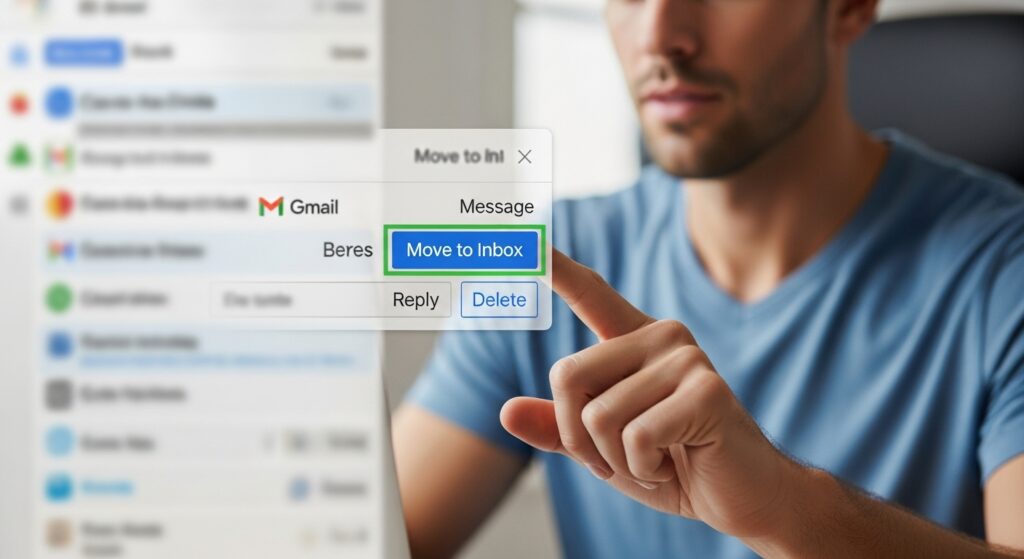
Why Archive Instead of Delete?
Some of the reasons are:
- It would allow you to remove the emails from the Inbox visual area but the data will be still there.
- You may be wishing to use an organizing method that is not based on deleting the emails.
- You become so overwhelmed by the number of emails that you want to hide some of them temporarily.
It can be one of the most powerful Gmail features if you use it properly.
FAQs
1. What are the differences between archiving and deleting emails in Gmail?
When an email is archived, it is removed from the Inbox but remains in the account. On the other hand, deleting an email moves it to Trash, where it will be erased in 30 days.
2. Is it feasible to search just the archived emails in Gmail?
It is not possible to search just archived emails directly, but you can perform a search using “in:all -in:inbox” to exclude inbox messages.
3. Do archived emails take up space in Gmail?
Yes, they still count towards your storage quota.
4. Will I get replies to archived emails?
It is true. Your Inbox will be populated with the thread you had previously archived if a new reply is posted to it.
5. What is the duration for which emails can be kept in archive in Gmail?
As long as you like—provided you do not get rid of them. Gmail will not archive mail.
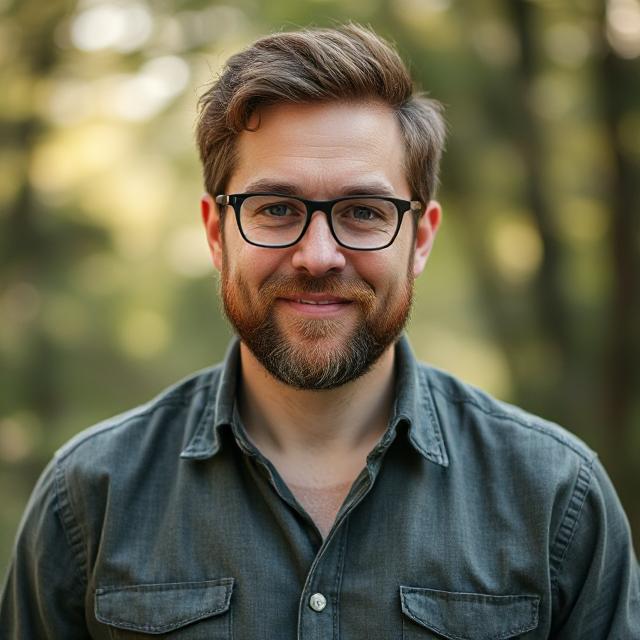
James Taylor is a tech-savvy writer passionate about social media, AI, online earning, and digital business. Through this blog, he shares practical tips and insights to help readers succeed in the digital world.