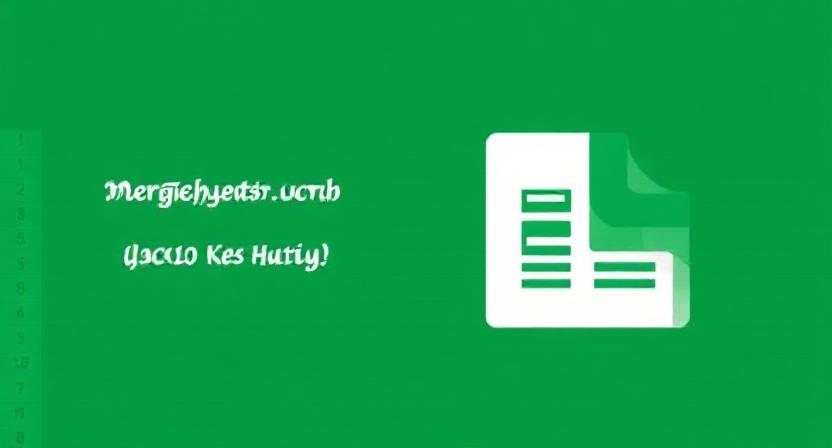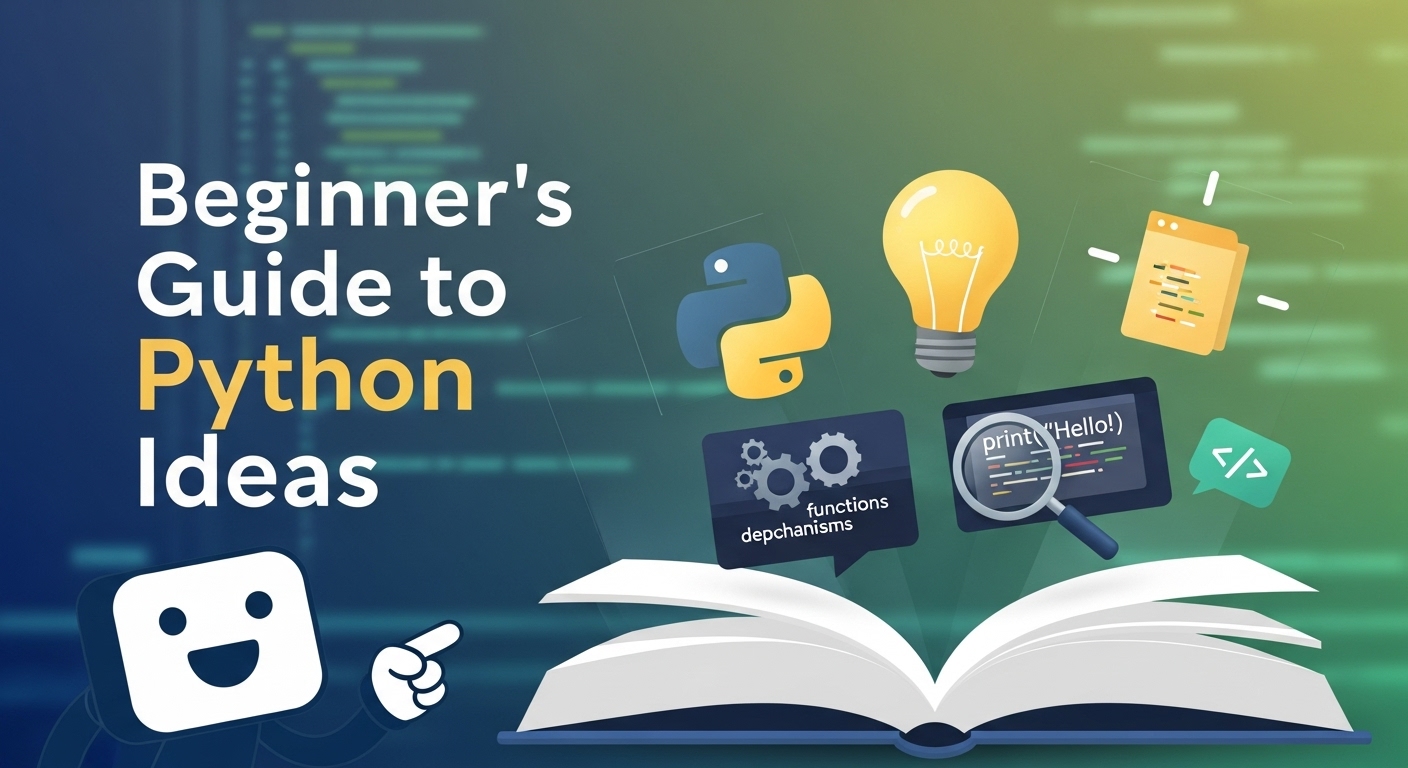Imagine you’re looking into a Google Sheet that is very disorganized. There are many numbers, the headers are not lined up, and you try to make it look a little bit better. Do you think maybe I should stick a few cells together? So, I can create a clear heading or something like that. But as you think about it, you hold back the idea. You don’t want to destroy the data or lose some of it. It’s fine.
The action of merging cells is not difficult, it’s just that this function is not used in daily practice of people, so of course, it will take time to grok it.
Initially, What Happens When You Merge Cells?
Merging cells is nothing but putting two or more cells together to create a large single cell. The remaining story is without the content merging. That’s the tricky bit. It only reserves the value of the cell in the corner on the top. Everything else? Make us rich with your absence.

.
How to Merge Cells in Google Sheets (Step-By-Step)
Alright, this is the part that you were looking for. Simple step-by-step guide.
Merging Horizontally (Across Columns)
- Highlight the cells across the same row that you want to merge.
- Click on Format in the top menu.
- Go down to Merge cells.
- Choose Merge horizontally.
Now all those chosen cells have become one.
Merging Vertically (Across Rows)
- Choose the cells in the same column that you intend to merge.
- Similarly – Format > Merge cells > Merge vertically.
This is useful when you only have to group items or tasks one under the other.
Merging All Selected Cells
When you have a block of rows and columns, you can combine them all into one large cell.
- Highlight the block.
- Click Format > Merge cells > Merge all.
Only the content of the top-left cell will remain. You must remember that.

The Different Merge Options (At a Glance)
| Merge Type | Where It Works | Keeps Data From | Use Case Example |
|---|---|---|---|
| Merge All | Blocks of any size | Top-left cell only | Merging a title across table rows |
| Merge Horizontally | Same row | Leftmost cell | Row headers or labels |
| Merge Vertically | Same column | Top cell in column | Grouped categories |
Knowing the type matters more than people realize.
What Happens If Cells Already Have Data?
Google Sheets will give you a warning. It’s going to ask if you want to drop some data. It’s like mild punishment. If it’s fine for you, go ahead and merge. It won’t happen without making sure your decision is final.
If there is something you don’t want to get rid of, you better transfer it elsewhere. Or just copy it and place it where you want it to be.
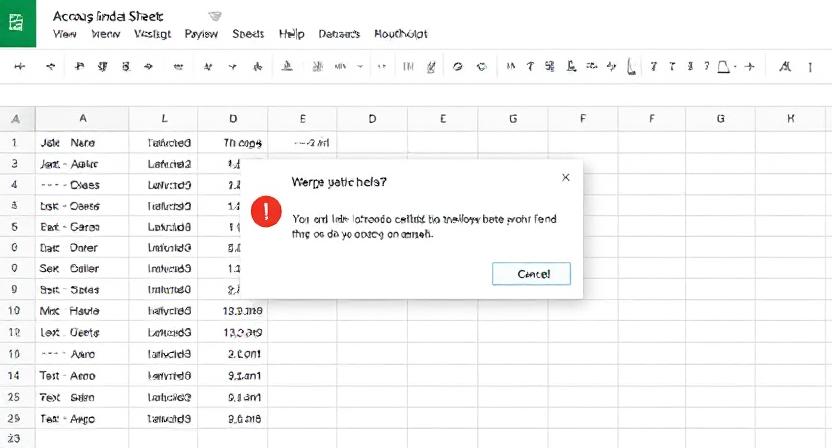
Why Use Merged Cells At All?
So, merging doesn’t sound fancy at all. But merging cleans the mess and leads to better report structure, dashboard representation, and presentation aesthetics in general.
- Titles that take up more than one column
- Creating dropdown tables which contain multiple categories
- Highlighting portions
- Making things more understandable.
P.S. Do not get carried away. It can mess with the whole categorizing and filtering features thing. Like salt, use it, but in moderation.
When You Should Not Merge Cells
Come on now! Let’s not be biased. On some occasions, we are overgenerous.
These are cases:
- Do not merge the items that are intended to be filtered or sorted.
- Avoid using merged cells in the case where you are going to export the data.
- In shared docs, stay from merging as you know yours isn’t the only hand which might renovate the file.
If it’s primarily a visual thing, okay. If it’s primarily a data thing, the answer is apparently no.
Unmerging Cells (Undoing the Merge)
So, you’ve reconsidered? It’s absolutely fine.
- Select the cell which was merged by clicking it with the cursor.
- In the menu bar, Navigate to Format > Merge cells > Unmerge.
- That’s all you have to do to separate them again.
Although you cannot restore all the lost data, Keep your expectations realistic. Let that be known.
Merged Cells and Mobile Devices
Yes, the possibility to merge cells does exist in the mobile app, and it came as no surprise to you. Just that you had to look for it a bit before finding it.
- Touch and press the range of cells to do synchronously.
- Select the Format icon (paint roller).
- Find the Merge Cells option and turn it on.
- Works for both iOS and Android.
Common Mistakes to Avoid
- Merging too quickly without taking the existing material into consideration.
- Not bothering to reformat the text alignment after merging.
- Merging only rows, after quick removal of the autofill, will result in a broken system.
They are all easy to rectify. Still, remember that “a stitch in time saves nine”.
Extra Tips That Might Help
- Try center-aligning the content to make it look better.
- The application of borders to cells that are merged can be another way to have a nice look. It’s more a matter of finding a good color combination and layout to your taste.
- Can unlock some hidden features and get better results with less effort.
The process of merging cells is super easy.
Depends on what you’re building. You can also talk to others who have experience in this area and learn from their best practices. If you are in a hurry, they may join and build the rest of the story. Your network is your best asset after all.
FAQs
1.Will I lose data when I merge cells in Google Sheets?
If you combine fragmented cells, only the values in the upper-left cell will remain, and the others will all disappear, including the formatting and the data. After you enter the ‘merge’ command, the system will first check with you.
2.Can I merge non-adjacent cells?
The cell-merging cannot be done unless you pick the cells that are next to each other. Google Sheets will not allow you to merge cells in any other way.
3. Can I merge cells based on content automatically?
Either that’s the case or it’s necessary to execute a script or use an add-on to be able to merge cells automatically in Sheets because currently, it is not a feature that Google has made available.
4. Why is my merge option greyed out?
This is typically because you’re working on non-contiguous cells or cells that are located in a protected range.
5. How do I center text in merged cells?
You should firstly, highlight the merged cells and then click on the toolbar alignment button, and then click on center align. Select the merged cells and afterwards, click the alignment button on the toolbar and then select the center align option.
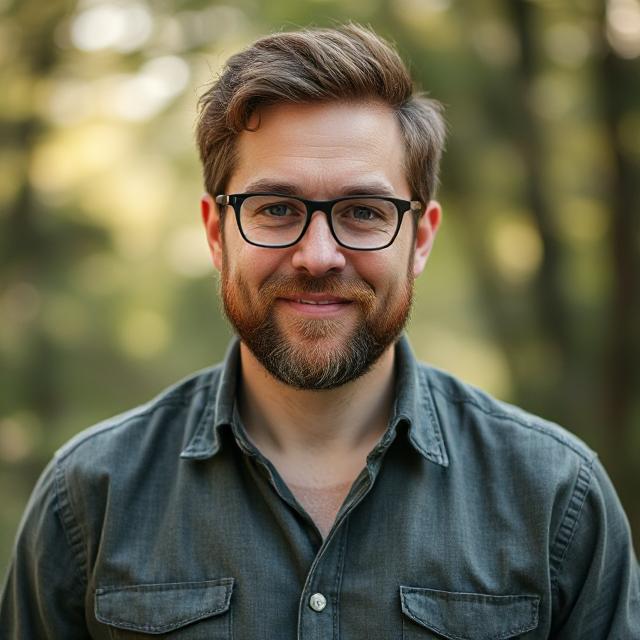
James Taylor is a tech-savvy writer passionate about social media, AI, online earning, and digital business. Through this blog, he shares practical tips and insights to help readers succeed in the digital world.